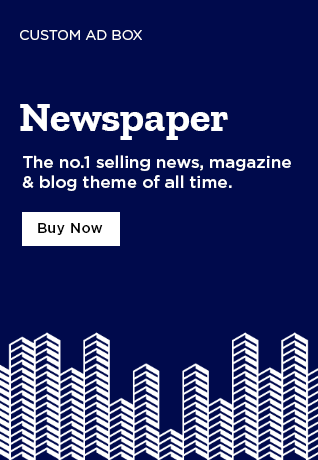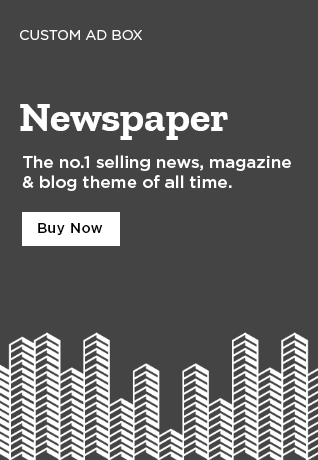The successful running of an advertising campaign requires effective set up of Google Ads Manager. A business owner, marketer, or agency is better positioned with a good knowledge of the system in Google Ads Manager to further improve ad performance, budget use, and return on investment. This guide shall walk you through the essential steps in setting up and optimizing Google Ads Manager successfully.

Table of Contents
What is Google Ads Manager?
Google Ads Manager is a rich tool that makes it possible to create, run, and keep track of all advertising accounts directly from one dash. This solution is very popular among agencies or businesses that can have multiple campaigns across different brands, clients, or departments.
Step-by-Step Guide to Setting Up Google Ads Manager
- Google Ads Manager Account
First of all, to create a Google Ads Manager account follow these steps
Start Now and log in with your Google account.
Choose Create a Manager Account, add your business name, and input billing country as well as the time zone and then submit to finalize the setting of the account.
- Account Structure Setup
Organize and work better in your Google Ads account by following the account structure, such as
Set up Sub-accounts: If running more than one business, you could create sub accounts.
Assign User Roles: You can assign the right role and permission to team members.
Define Campaign Goals: Align every campaign to business objectives.
- Link Existing Google Ads Accounts
If you already have existing Google Ads accounts, you can easily monitor and manage them from Google Ads Manager. Here’s how:
Go to Accounts > Performance.
Click the + button and select Link Existing Account.
Enter the account ID and send an invitation.
When approved, access all linked accounts from one central dashboard.
- Set Up Campaigns for Optimum Performance
Manage multiple campaigns at Google Ads with a logical approach. Adopt the following best practices:
Organize campaigns through Labels and Filters: Sort out campaigns based on products, services, or specific audience segments.
Set account level budgets: Handle ad spending intelligently across many campaigns.
Leverage Shared Libraries: Maintain targeted, excluded and bidding strategy alignment across accounts
- Turn on Conversion Tracking
Conversions tracking is one of the necessary steps to know how well your advertising campaigns in Google Ads are performing.
Tools and Settings > Conversions
- New Conversion Action
Select the conversion type: website, app, phone call, import
Read the setup instructions and install the tracking code on your website
- Bidding Strategies
Choosing the appropriate bidding strategy for your Google Ads Manager can greatly affect campaign performance. Some popular options include:
Manual CPC (Cost-Per-Click): Provides full control over bids.
Enhanced CPC: Adjusts bids based on conversion likelihood.
Target ROAS (Return on Ad Spend): Optimizes bids for maximum return.
Maximize Clicks: Automatically adjusts bids to get as many clicks as possible within budget.
- Audience Targeting for Maximum Performance
The most powerful feature of Google Ads Manager is audience targeting.
Demographic Targeting: Target people by age, gender, and income.
Interest-Based Targeting: Target users based on online behavior.
Remarketing Lists: Target users who have previously visited your website.
Custom Intent Audiences: Target users searching for specific keywords about your product or service.
- Ad Extensions
Ad extensions enhance the visibility and performance of your ads in Google Ads Manager. Some of the most popular options include:
Sitelink Extensions: Drive users to specific pages.
Call Extensions: Allow one-click calling.
Location Extensions: Display business locations on Google Maps.
Price Extensions: Highlight pricing information.
- Monitor Performance Metrics Regularly
To ensure successful ad campaigns, track key performance indicators (KPIs) within Google Ads Manager:
Click-Through Rate (CTR): Measures ad engagement.
Quality Score: Determines ad relevance.
Conversion Rate: Tracks successful actions taken by users.
Return on Ad Spend (ROAS): Evaluates profitability.
- Continuous Improvement through A/B Testing
Experimentation is the way to improve ad performance in Google Ads Manager. The following are how to conduct A/B tests:
Test different ad copy variations.
Try different bidding strategies.
Experiment with audience targeting.
Analyze performance data and make necessary adjustments.
- Automate Campaign Management
Automation can save time and improve efficiency within Google Ads Manager:
Use Automated Rules: Set triggers for budget adjustments and bid modifications.
Enable Smart Bidding: Let Google optimize bids for better conversions.
Use Performance Max Campaigns: Leverage automatic ad placements across Google’s network.
- Constantly Monitor and Optimize Campaigns
Campaign management effectively within Google Ads Manager involves continuous optimization:
Monitor performance report weekly.
Pause underperforming ads.
Refine audience targeting.
Tune for better returns based on performance.
conclusion
The right way of setting up Google Ads Manager guarantees that your ads will run more smoothly and gain the best result. Structuring your account to optimize targeting and bidding strategies with the help of automation will really maximize the power of your digital advertising efforts.