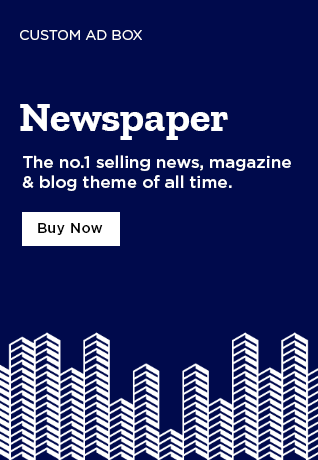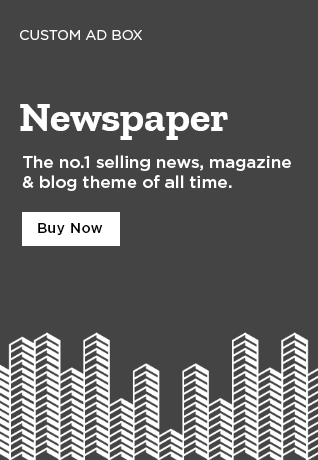It may be hard to find an ideal free lightweight video editor, particularly if you require a tool that will perform well on underpowered PCs and still deliver basic editing functionality. Whether you are a new or advanced content creator, a lightweight editor will give you a speed boost without using a large percentage of system memory or storage.
In contrast to resource-intensive professional software such as Adobe Premiere Pro or DaVinci Resolve, light video editors aim to offer fast and effective editing without extensive waiting times or slowing down the system. They help users cut, trim, join, apply effects, transitions, and text while keeping things straightforward and easy to navigate.
Most of these lightweight video editors are also free and have the capability to edit videos in the cloud, which removes the necessity for heavy-duty hardware. Some of them are CapCut, VN Video Editor, OpenShot, Shotcut, and Clipchamp, which are all great editing tools that don’t require premium computers.
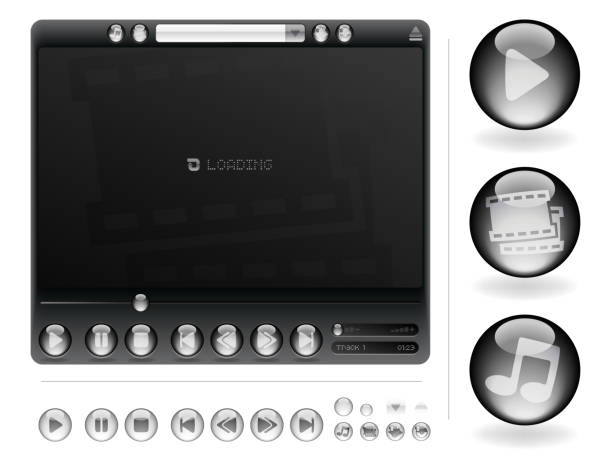
Table of Contents
Why Choose a Lightweight Video Editor?
A lightweight video editor is the ideal option for those requiring a quick, easy, and efficient editing application without using excessive system memory or storage. You may be editing on a low-end computer, require rapid edits, or enjoy an easy interface; in each case, a lightweight editor is the best fit without sacrificing quality. Here’s why using a lightweight video editor is an intelligent decision.
1. Faster Performance & Smooth Editing
Heavy video editing applications such as Adobe Premiere Pro and DaVinci Resolve need high RAM, strong processors, and ample storage space. A light video editor, however, provides smooth editing and quicker rendering even on older or low-end devices.
2. Ideal for Beginners & Quick Edits
Most professional editing software has a high learning curve and is not easy for new users to learn. Lightweight editors include plain interfaces, drag-and-drop support, and user-friendly tools, which enable them to trim, cut, join, and apply effects without having technical skills.
3. Saves Storage Space & System Resources
A light video editor uses less storage and runs smoothly on limited system resources. This makes it ideal for those with limited hard drive space or slower computers but still wish to produce high-quality videos.
4. Works Well for Social Media & YouTube Content
If you are producing short-form content for YouTube, TikTok, Instagram, or Facebook, then a light editor is the best option. They enable you to edit, add effects, and export 720p, 1080p, or even 4K videos without the waiting time of hours-long processing.
Key Features of a Good Lightweight Video Editor
A good light video editor ought to provide core editing features and still be very fast with little system resource utilization. Whether a beginner, creator, or expert seeking rapid edits, the best light video editor can make editing videos easy, efficient, and trouble-free. The following are the most important features to have in a good-quality light video editor.
1. Fast and Smooth Performance
One of the most significant benefits of a light video editor is that it can easily run on low-end computers. In contrast to heavy editing tools that consume much RAM and have powerful processors, light editors provide fast rendering and smooth playback without lag or crashes.
2. Easy-to-Use Interface
A good light editor must be easy to use with an interface that is user-friendly and accessible to beginners with no steep learning curve. A drag-and-drop feature, easy navigation, and intuitive controls enable users to easily trim, cut, and join videos.
3. Essential Video Editing Tools
Although a lightweight editor is optimized for performance, it must also include all the fundamental editing tools necessary to produce quality videos, such as:
- Trimming & Cutting – Cut out unnecessary segments of the video.
- Combining Clips – Put several clips together.
- Splitting & Cropping – Reshape and rearrange the videos.
- Transitions & Effects – Seamless transitions between scenes.
- Text & Subtitles – Add titles, overlays, and animated text.
4. Low System Resource Usage
A decent lightweight video editor must use little CPU and RAM, making it run smoothly even on low-storage or older hardware devices. This makes it perfect for those who work on older laptops, Chromebooks, or budget PCs.
5. High-Quality Export Options
Despite it being light, a good video editor must accommodate high-quality exports, such as:
- 720p – Suitable for simple social media clips.
- 1080p (Full HD) – Default for YouTube and pro content.
- 4K (Ultra HD) – High-resolution videos at no additional rendering time.
6. Built-in Audio Editing Features
A light video editor ought to have fundamental audio editing features, including:
- Background Music & Sound Effects – Insert audio tracks to complement videos.
- Voiceovers – Record and sync narration.
- Volume Adjustment – Regulate background music and clarity of dialogue.
7. Cloud Storage & Online Editing
Certain light-weight editors have cloud-based storage and editing on the internet, where people can edit any video using a device without any software installation. Software such as CapCut, Clipchamp, and WeVideo offers cloud-based capabilities with seamless workflow.
Top Free Lightweight Video Editors for Windows & Mac
Having the appropriate lightweight video editor is crucial for streamlined editing without bogging down your system. Both on Windows and Mac, the below-mentioned free video editors are fast, provide all necessary editing features, and export in high quality while using minimal system resources.
1. CapCut Video Editor (Online & Desktop)
2. OpenShot
3. Shotcut
4. Clipchamp
Online vs. Offline Lightweight Video Editors
Choosing between online and offline lightweight video editors depends on your editing needs, system capabilities, and workflow preferences. Both options offer advantages, but understanding their differences can help you pick the best tool for your projects.
1. Online Lightweight Video Editors
Online video editors allow users to edit videos directly in their web browser without downloading software. These tools are perfect for quick edits, social media content, and collaborative projects.
Advantages
- No installation needed – Occupies no storage space and is compatible with any device.
- Cloud storage – Work from anywhere.
- Collaborator-friendly: Simple sharing and collaborative editing.
- Auto-updates: Always has the latest features without having to update manually.
Disadvantages
- Internet reliance – Needs a constant connection to function effectively.
- Limited advanced features – Tends to lack professional-level tools.
- File upload limitations – Long videos will take time to process.
2. Offline Lightweight Video Editors
Offline editors are installed software that runs directly on your computer, making them ideal for detailed projects, professional editing, and working without an internet connection.
Advantages
No internet necessary – Edit anytime, anywhere.
More features & flexibility – Sophisticated features such as multi-track editing and 4K support.
Improved performance – No delay due to slow internet speeds.
Disadvantages:
Requires installation – Takes up system storage.
System resource usage – May slow down low-end PCs
conclusion
Selecting the most appropriate free light-weight video editor is based on your requirements, capabilities of your device, and your editing style. If you are using a low-end computer and want offline editing, OpenShot, Shotcut, and VSDC Free Video Editor provide excellent performance with basic features such as trimming, transitions, and multi-track editing. They perform well on low RAM and old processors but also support high-quality export.
If you’re looking for editing online without installing software, Movie Maker Online and Clipchamp are great options. These web-based editors provide the convenience of editing videos using any device and are great for making quick edits for social media and collaborative works. They depend on a steady internet connection and might have limitations in features.